LinkOptimizer 6 User Guide
Settings Presets
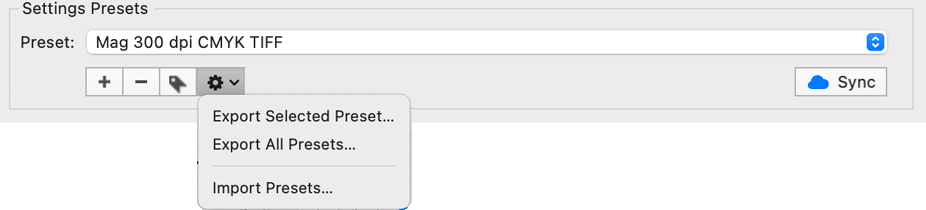
You can save current settings into presets.
Click the [+] button to create a new preset based on the current settings.
By default, LinkOptimizer saves presets automatically (Auto-save presets option in Preferences).
If you uncheck this option, the Save button becomes enabled and the red dot appears when you modify the selected preset settings. Click the button or press ⌘-S to save the changes. If you don’t save the changes, they’ll be dismissed when you choose another preset or quit LinkOptimizer.
Use this button to rename the selected preset.
iCloud Sync
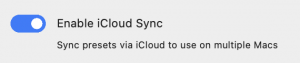
The iCloud Sync feature allows you to share and sync presets across multiple Macs connected to the same iCloud account.
To enable, click Enable iCloud Sync button in the Preferences window.
![]()
The Sync button will load new presets and preset changes from iCloud (see below). The image in the button is blue if iCloud Sync is enabled and gray otherwise.
Sync Rules
> To iCloud
New presets and preset changes will be automatically synced to iCloud.
Deleted presets will be removed from iCloud.
< From iCloud
Click Sync button in the Settings window to load new presets and update preset changes from iCloud. (LinkOptimizer doesn’t update changes from iCloud automatically.)
Renamed presets will be added as new presets.
Presets will never be automatically deleted in LinkOptimizer even if they were deleted from iCloud.
Changes to the currently selected preset will not be loaded until you re-select the preset in LinkOptimizer.

