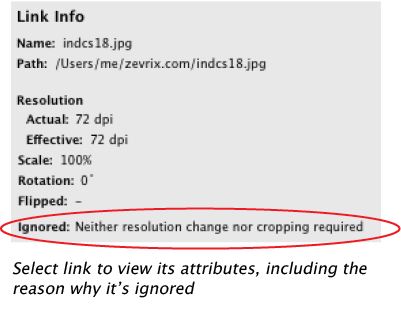LinkOptimizer 6 User Guide
Links Window
Analyzing Links
Once you click the Analyze Links button, LinkOptimizer goes through all the links of the front document to determine which ones require to be optimized.
LinkOptimizer will always analyze the links of the front document currently open in InDesign.
Results of the analyzing will be displayed in the LinkOptimizer window. Uncheck the button [√] if you don’t want to process the link.
You can check/uncheck multiple links: Select multiple links and click the ‘check’ [√] button. The action will be applied to ALL selected links.
To select all links, press Cmd-A
Search Field
You can filter links by name using the search field. This is especially useful if you wish to check/uncheck a group of specific links at once.
Note: Filtering links by name does not exclude other links from processing. When you click the Process button, all checked links in the list will be processed even if the list is filtered.
Note:
If you modify your InDesign document after it has already been analyzed, you must analyze it again to avoid improper processing of links.
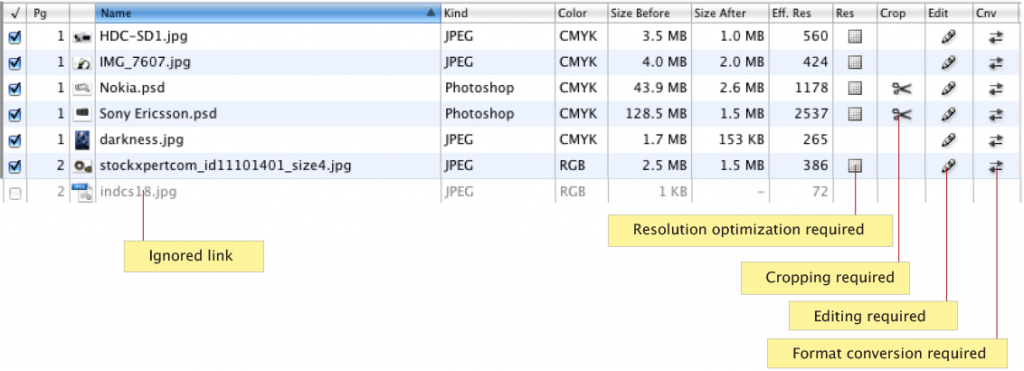
Size After
Size After is the estimated size of the image file after the resolution change and cropping. This number doesn’t take any editing and conversion settings into account because it’s often impossible to predict how they will affect the file size.
LinkOptimizer ignores the following links:
• EPS files produced by a vector drawing or layout program.
• PDF, PICT and some other formats normally not intended for optimizing.
• Modified, missing and embedded links.
• Images with certain types of text wrap and clipping paths applied.
• Any image whose resolution InDesign doesn’t report for some reason (it can happen, for example, to some raster EPS files originated on PC). Such images will not be listed in the Links table.
• Skewed images will not be optimized for size and resolution.
Note: Rotated and flipped images will not be cropped. They also will not be rotated or flipped in Photoshop.