LinkOptimizer 6 User Guide
Optimize Resolution
Target Effective Resolution
The desired effective resolution for images in the document.
Note:
The difference between the image effective resolution and the target has to be at least 10 dpi for the image to be considered for optimizing.
For example, if target resolution is 300 dpi, LinkOptimizer will consider images with effective resolution of 310 dpi and higher and ignore lower resolutions for downsampling.
Scale images and change resolution to target
Under these settings, LinkOptimizer will:
• Scale and crop images in Photoshop
• Change resolution to target
• Reimport image to InDesign at 100%
This options provides the best optimization, but is only suitable for a single document (see example below):
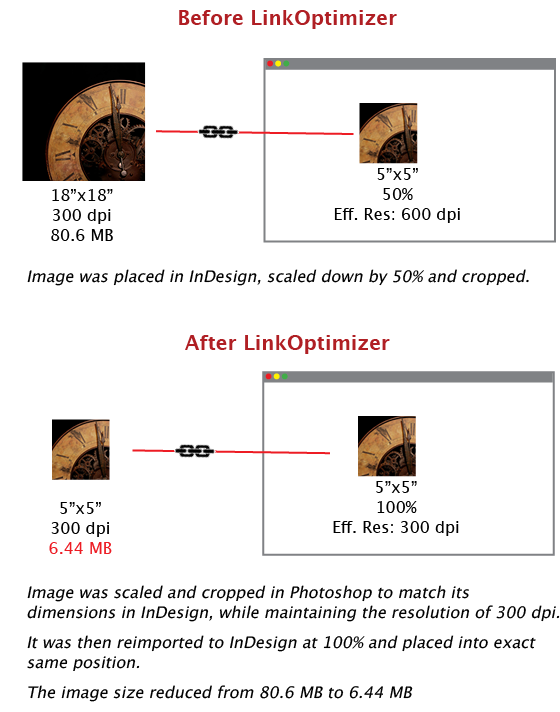
Crop images to InDesign dimensions
Check to crop images in Photoshop.
Safety bleed
Specify the amount of image bleed you’d like to preserve outside of image frame in InDesign (see image on the right). You can choose to specify the bleed in points, inches or millimeters.
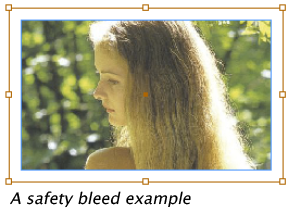
Under these settings, LinkOptimizer will not scale or crop images, but only change their resolution.
Choose this option to optimize multiple documents of similar design at once by optimizing one of them. The dimensions of original images won’t change and images will update properly across the documents. Once images are updated, their effective resolution will match the target resolution.
Example:
A catalog produced in multiple copies for various “zones”. Copy is different across the documents – for example, prices or language, – but images are the same. Optimizing one of the InDesign documents will optimize all the rest of them once the images are updated (see example below).
Note: LinkOptimizer will only update links in the processed InDesign document. Images in other documents must be updated manually.
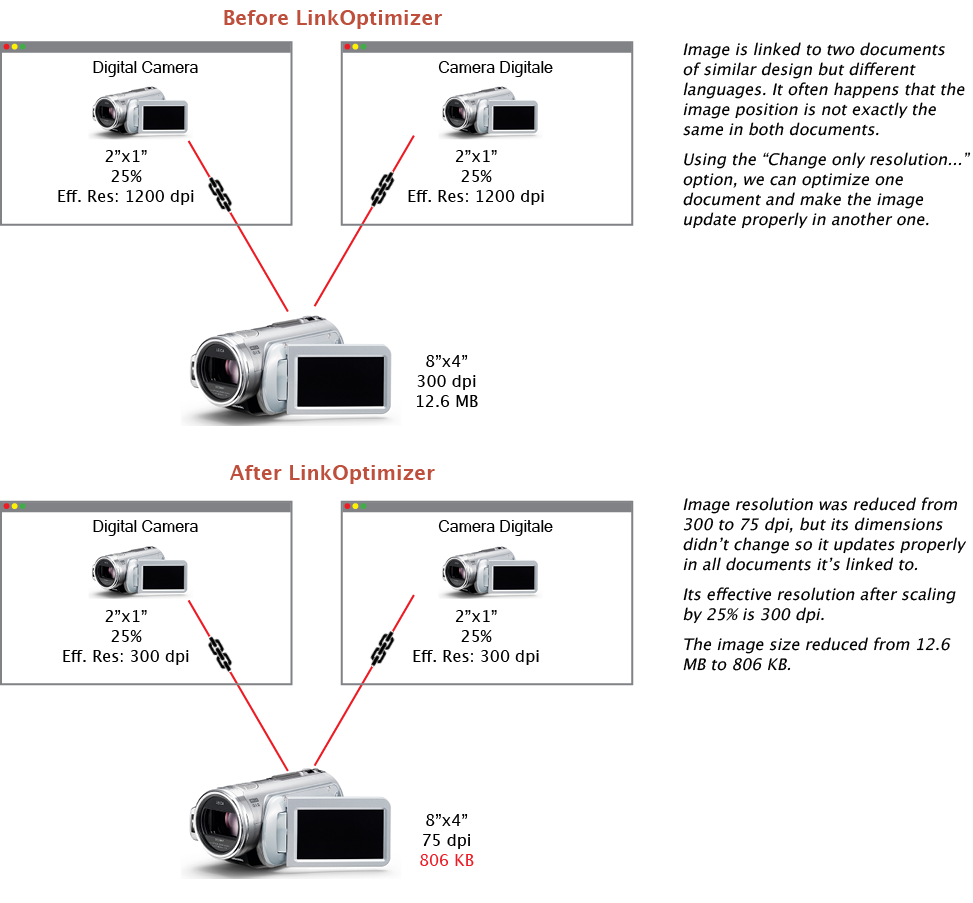
Resampling
Allow upsampling
Optimize links whose effective resolution is lower than the target. It may result in increased image resolution and size.
Scale styles
Use “Scale Styles” option in Photoshop (found in the Image Size dialog).
This option must be checked to ensure proper resizing of images with layer effects/styles.
Note: This option is always OFF for non-proportionally scaled links.
Resampling Method
Choose Photoshop resampling method for downsampling and upsampling.
For more info on resampling methods, please refer to Photoshop documentation.

