LinkOptimizer 6 User Guide
Installation and System Requirements
Installation
LinkOptimizer Installer will place all required files into the following folder:
[Adobe InDesign]/Plug-Ins/Zevrix
System Requirements
Adobe InDesign CS6 and later
macOS 10.12 or later
For the most up-to-date info, please visit https://zevrix.com/linkoptimizer
Launching and Running LinkOptimizer
Select the Zevrix > LinkOptimizer menu.
To assign a keyboard shortcut to the LinkOptimizer menu:
Go to Edit > Keyboard Shortcuts > Work Area > Scripts, locate the LinkOptimizer menu and assign a shortcut.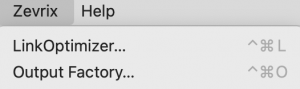
LinkOptimizer is a standalone application.You can also launch it like any other application from the Finder or Dock. However, if you have LinkOptimizer installed with multiple versions of InDesign, running it from the Dock can result in opening a wrong copy of LinkOptimizer and therefore we advise against using this method.
Running LinkOptimizer
LinkOptimizer is a plug-in application – a more advanced type of plug-in. It provides a true integration of an InDesign plug-in combined with versatility of a separate application. When you launch LinkOptimizer, its icon appears in the Dock, and the software behaves like a standalone application.
IMPORTANT
When LinkOptimizer is running, your computer should not be used for any other activity.
If you attempt to use another program, or hide Photoshop or InDesign, it may cause LinkOptimizer to malfunction during processing.

