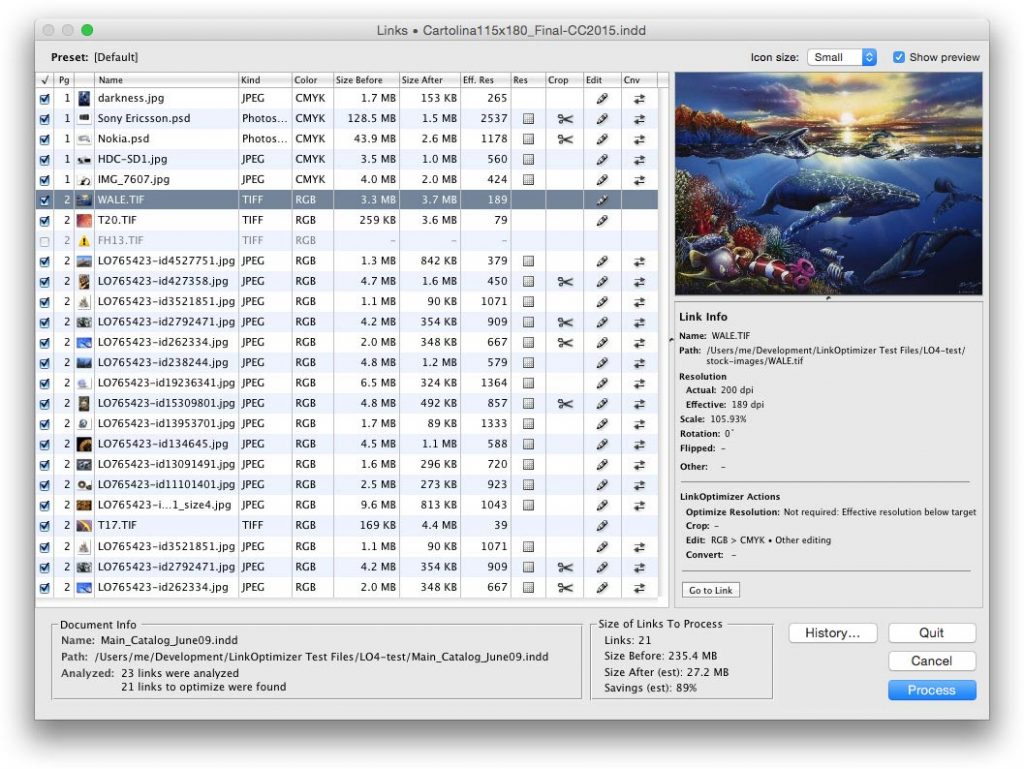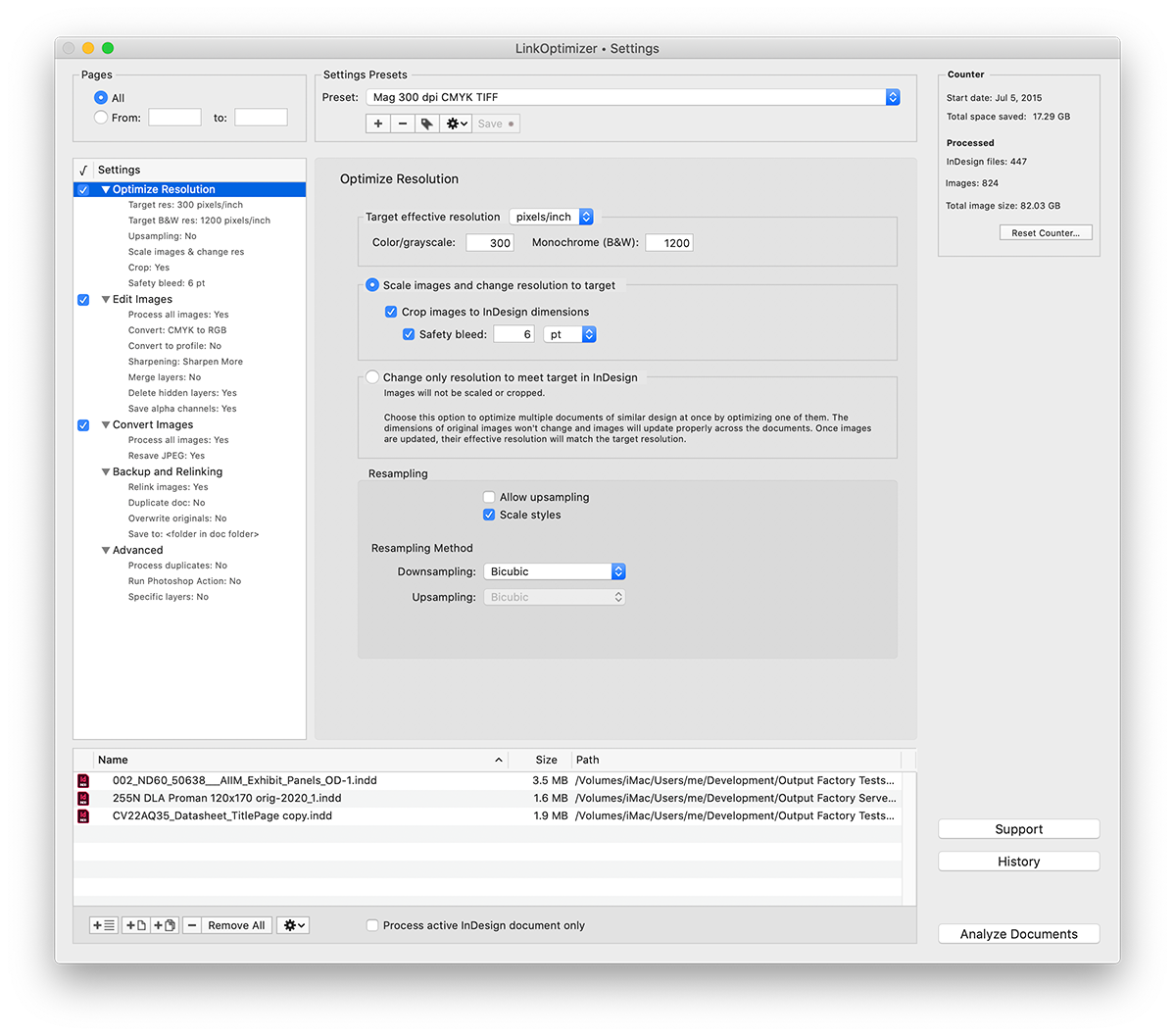LinkOptimizer
for Adobe InDesign
Automate InDesign link preparation for perfect results
Reduce link size • Optimize resolution • Convert colors • Convert formats and much more…

Adobe InDesign CS6 – 2024
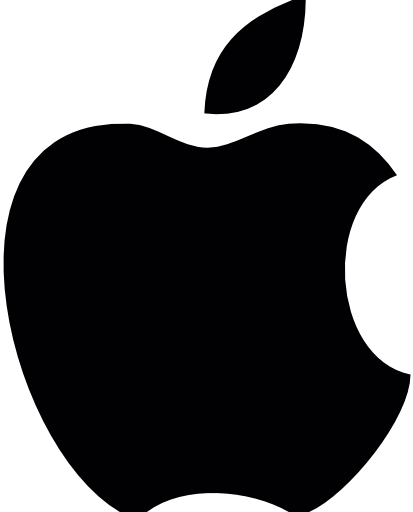
macOS 10.12 – 14 (Sonoma)
LinkOptimizer 6: InDesign CS6 – 2024 | macOS 10.12 – 14 [Ventura] | Native M1/M2 support
LinkOptimizer 5: InDesign CS6 – 2021 | macOS 10.9 – 11 [Big Sur] | M1 compatible
To use with recent InDesign/macOS versions, please upgrade to LinkOptimizer 6
It can take hours - and even days - to optimize, resize and replace InDesign image links manually. LinkOptimizer will do it in a fraction of that time freeing you from tedious repetitive tasks.
LinkOptimizer will perform the following main operations for you:
- Reduce links size and optimize resolution by eliminating excess image data
- Convert link color, sharpen and make other adjustments
- Convert image formats
For in-depth details on these and many other options, please see below.
LinkOptimizer 6 Is Here
New in LinkOptimizer 6:
- Sync settings presets across multiple Macs via iCloud
- Preserve PSD layer visibility applied in InDesign
- Filter links by name
- Relink duplicates to a single file (Edit/Convert operations)
- Dark mode support
- Choose Photoshop version
- Performance/stability improvements and more...
By upgrading, you also ensure access to further new features and improvements
that will continue to be added in free updates.
Reduce link size,
Optimize resolution
LinkOptimizer will automatically reduce the image resolution, scale and crop the images in Photoshop according to their dimensions in the InDesign document and the target resolution specified, and reimport them to InDesign at 100%.
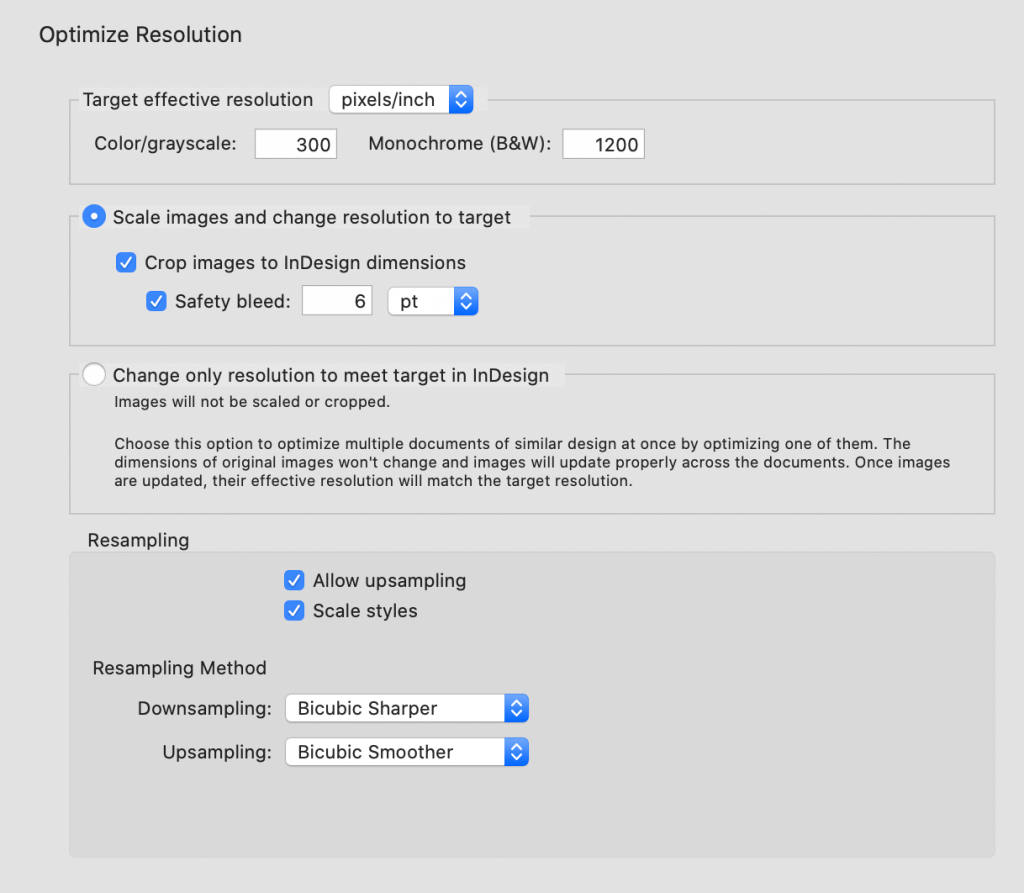
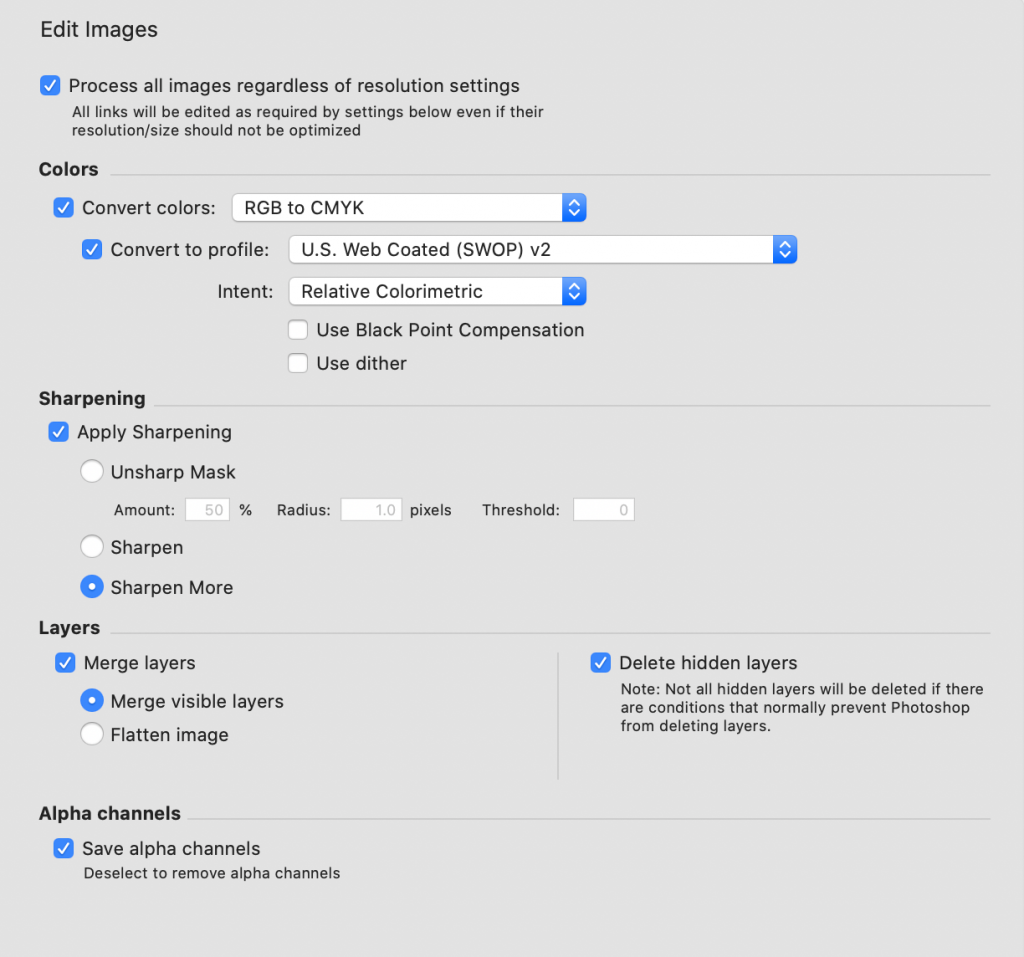
Convert colors and more
-convert colors to CMYK, RGB and Grayscale
-assign ICC profile
-apply sharpening filters
-merge and delete layers, flatten image
Convert image formats
Automatically convert linked images into desired file formats (JPEG > TIFF, PNG > PSD etc.) with various conversion settings.
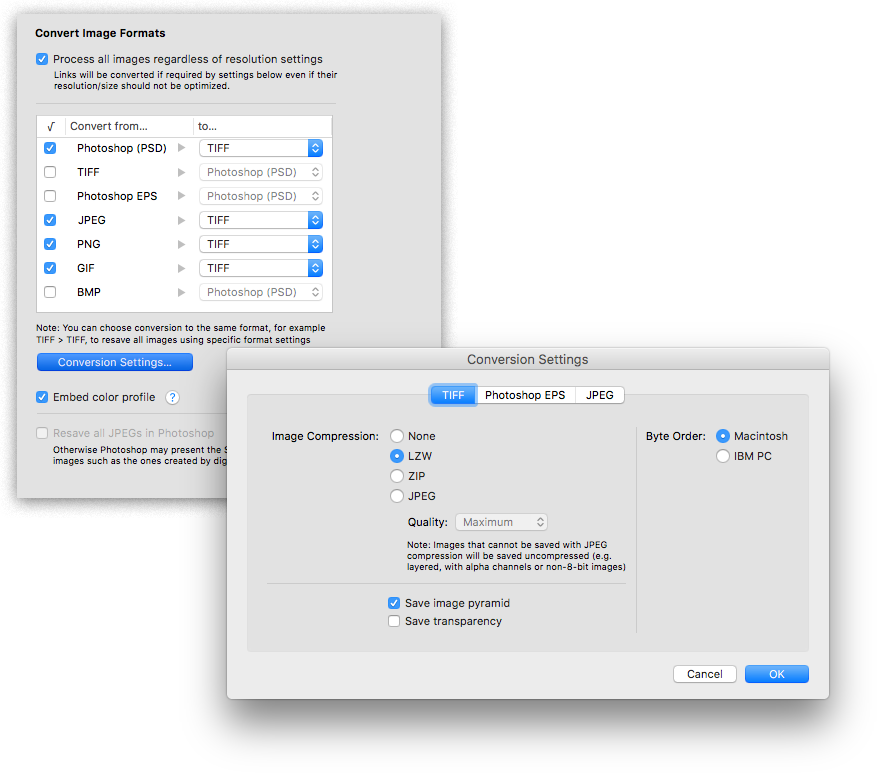
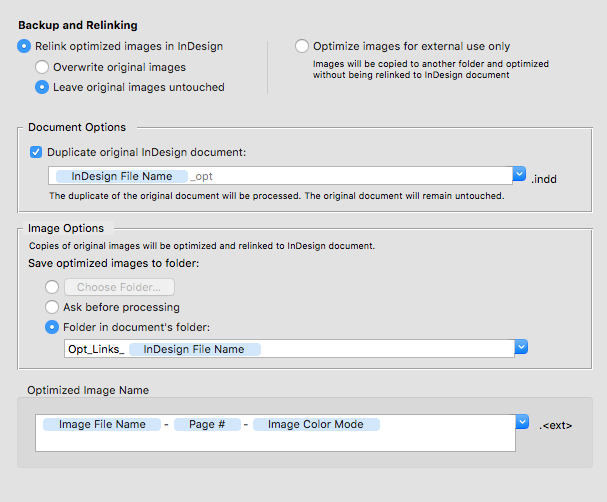
Backup and rename images
With LinkOptimizer, your files are always safe: you can either backup original images, or work with their copies. You can also optimize links for external use, such as web design, without relinking them back to InDesign at all.
Run Photoshop Actions
Run selected Photoshop Actions on each image during processing.
Batch processing
Process multiple InDesign files and books with one click.
Detailed link info
View detailed link info along with LinkOptimizer actions and projected file size.