|
You can run custom scripts (AppleScript/JavaScript) before and after processing.
Scripts before processing will run after the documents opens but before any processing starts.
Scripts after processing will run after all processing is finished while the document is still open.
• Add/remove scripts
Use the [+] and [-] minus buttons to add/remove scripts form the list.
• Choose scripts
Click the Choose button to select the desired AppleScript or JavaScript scripts.
Click the script name to see its full path and reveal its components in the Finder.
• Enable/disable scripts
Use the check box next to the script name to enable/disable individual scripts. Only enabled scripts will run during processing.
• Script's scope of action
Select Document, Layer or Page to indicate the script's desired scope of action.
The Page scope is only valid when exporting as single pages/spreads.
The Layer scope is only valid when layer versioning is enabled.
If the above conditions are not met, the script will be ignored.

To refer to the current page or version layer, call "active page" or "active layer" respectively (or their equivalents in JavaScript). Replace "page" with "spread" when exporting as single spreads.
InDesign document windows will always be shown during processing if the option to run a script per Page or Layer is selected.

Note: If your script changes the number of pages in the document, make sure to set the output page range to "All" - otherwise the output results can be unpredictable.
• Errors
If script's return value includes the word "error" (case insensitive), the file will be skipped and the return value will be logged as an error in the history.

• Script operations vs. invisible documents
When 'Output invisibly' is selected in General settings, "active document" cannot be called in either language. Use "document 1" in AppleScript and "app.documents[0]" in JavaScript. Also note that some script operations cannot be performed on invisible documents. You may want to uncheck the 'Output invisibly' option when running scripts to avoid errors. Document can also be made visible by calling "tell document 1 to make new window" (or its equivalent in JavaScript).
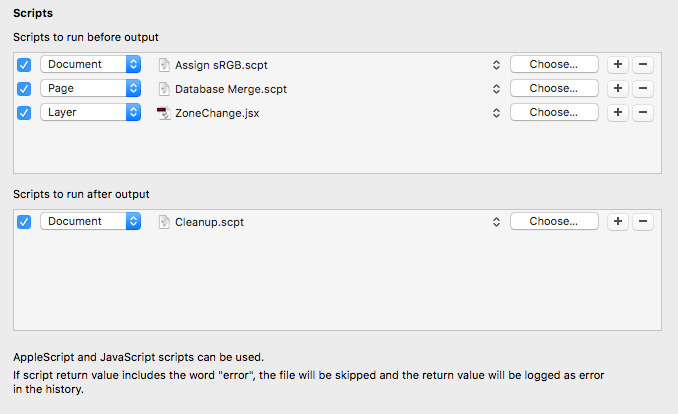
|

